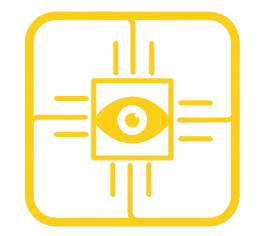Top cloud tools entrepreneurs swear by when time is tight
Running a business sounds glamorous on Instagram. In real life ? It’s more like juggling emails at 7:12 a.m., invoices at 11:47 p.m., and that one spreadsheet that always breaks right before a call. If you’re an entrepreneur, you already know this feeling in your gut. Time isn’t money. Time is oxygen. Second thing before